General
This dialog allows you to add, remove and manipulate layers and surfaces of the current
algorithm. The dialog shows a tree control with all off the Surfaces and
Layers in the current algorithm. You can use the mouse or arrow keys to
navigate around the tree.
Dialog Snapshot
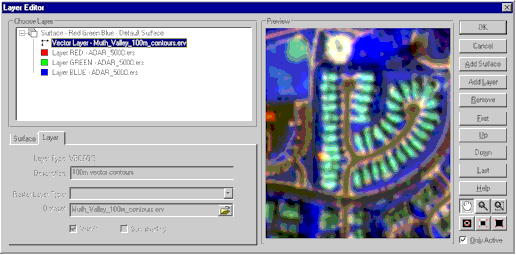
Surface Page
This page allows you to manipulate various properties of a surface:
Color Mode specifies the color mode of the current surface.
For more information on different color modes, see the section Introduction to Algorithms.
Each surface has a Description associated with it. You
can use this field to store freehand information about the origin or characteristics of a
surface.
Transparency(%) allows you to control the transparency of the
current surface. You can use this property to display more than one dataset over the
same area. Move the slider and observe the effect in the preview window.
Visible allows you to switch on / off a whole surface.
Layer Page
This page allows you to manipulate properties of the current layer:
Each layer has a Description which can be used for freehand
information about the origin or characteristics of a layer.
Raster Layer Type shows / sets the type of the current layer.
A combination of this property and the Surface Color Mode determines whether or not
a layer is visible. For example RED, GREEN and BLUE layers are visible when the
Layer Color Mode is RGB, but invisible when the Layer Color Mode is Pseudocolor. For
more information see Introduction to Algorithms.
The Dataset field allows you to choose a new dataset for a
layer. Note that you can also choose a dataset by double clicking on a layer in the
Tree control.
Visible allows you to switch on / off a layer. Note
that invisible layers will not appear when the Only Active
toggle is checked.
Sun Shading allows you to switch on / off sun angle shading
for a layer.
Common Elements
Like most of the other MapImagery Editor dialogs, the dialog has a Preview
Window along with a set of controls for easily zooming and panning the
preview window to the desired location and resolution.
The dialog also has an Only Active check box that toggles
between showing just the active algorithm elements (the default) and all of the algorithm
elements. |